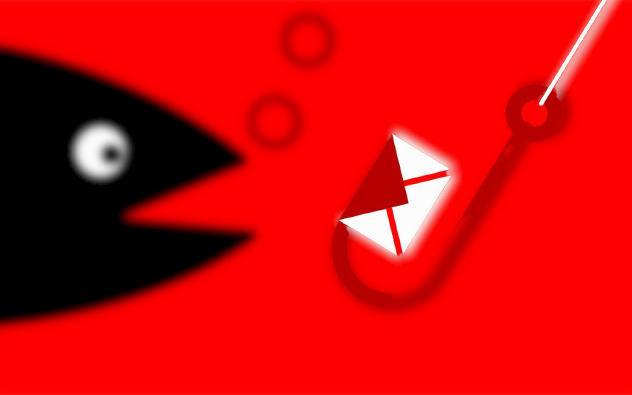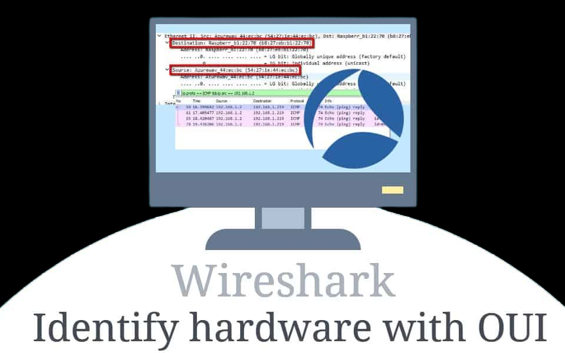
To perform an OUI (Organizationally Unique Identifier) lookup in Wireshark in detail, you can follow these steps:
Capture Network Traffic: Start by capturing network traffic using Wireshark. You can do this by opening Wireshark and selecting a network interface to capture packets from. Click the “Start” or “Capture” button to begin capturing traffic.
Identify the MAC Address: Locate a packet in the Wireshark capture that contains the MAC address for which you want to perform an OUI lookup. MAC addresses are typically displayed as part of Ethernet frames in the “Source” and “Destination” columns.
Copy the MAC Address: To perform the OUI lookup, you’ll need to copy the MAC address from the packet. Right-click on the packet containing the MAC address, and select “Copy” > “Value” from the context menu. This action copies the MAC address to your clipboard.
Open Wireshark’s OUI Lookup Tool: Wireshark provides a built-in OUI lookup tool that you can use to quickly identify the manufacturer or organization associated with the OUI. To access this tool, go to the Wireshark website: Wireshark OUI Lookup Tool.
Paste the MAC Address: On the Wireshark OUI Lookup Tool page, there is a text field where you can paste the MAC address you copied from Wireshark. Right-click in the text field and select “Paste” to input the MAC address.
Perform the Lookup: Once you’ve pasted the MAC address, click the “Lookup” button or press “Enter” on your keyboard to initiate the OUI lookup.
View the Results: The Wireshark OUI Lookup Tool will display information about the manufacturer or organization associated with the provided MAC address. This information typically includes the company name and, in some cases, additional details about the organization.
- Company Name: This is the name of the manufacturer or organization associated with the OUI.
- Assignment Date: The date when the OUI was assigned to the organization.
- Address: The address or location of the organization.
- Country: The country where the organization is located.
Use the Information: Once you have the results of the OUI lookup, you can use this information for network troubleshooting, identifying the source or destination of network traffic, or for documentation purposes.
Performing an OUI lookup in Wireshark can be very useful for identifying devices on a network and understanding the manufacturers or organizations behind specific MAC addresses. It can assist in network management and security tasks.