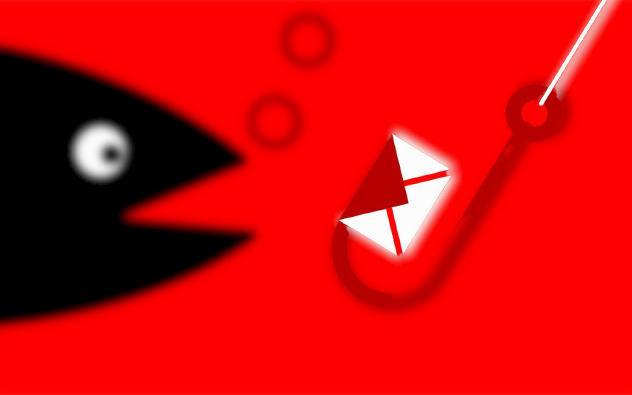Nmap is an effective open-source network scanning and security auditing program. NMAP is short for “Network Mapper”. It is commonly used by network administrators and security professionals to discover and analyze network hosts and services, as well as identify vulnerabilities in network systems. Nmap provides a wide range of features and options for scanning and mapping networks, including:
Host Discovery: Nmap can scan a range of IP addresses to determine which hosts are online and responsive. It uses various techniques such as ICMP ping, TCP SYN scan, and ARP requests to identify the active host.
Port Scanning: Nmap can scan a target host to determine which ports are open and what services are running on those ports. It can perform a variety of scans, including TCP, UDP, and SCTP scans, to gather detailed information about open ports.
Service detection: Nmap can identify specific services and versions running on open ports. It does this by sending probes to targeted ports and analyzing the responses.
Operating system detection: Nmap can attempt to identify the operating system of the target host based on various characteristics of the network stack and responses to specific probes.
Scripting Engine: Nmap has a built-in scripting engine called NSE (Nmap Scripting Engine) that allows users to write custom scripts to perform various tasks including vulnerability scanning and exploiting.
Vulnerability Scanning: Nmap can be used to identify known vulnerabilities in network services and systems by leveraging its scripting engine and database of vulnerability information.
Output Format: Nmap can generate scan results in a variety of formats, including plain text, XML, and even interactive graphical output. This flexibility is useful for reporting and analysis.
Timing and performance options: Nmap allows users to configure scan timing and performance parameters to strike a balance between scan speed and stealth. Users can choose from different scan profiles to suit their needs.
Proxy support: Nmap can be configured to scan through a proxy server, which can be useful when scanning hosts on remote networks or for anonymity purposes.
Nmap is a versatile tool used for both legitimate network administration tasks and security assessment. However, it is important to note that it is illegal and unethical to use Nmap for unauthorized scanning of systems that you do not own or do not have permission to scan. Always make sure you have proper authorization before using Nmap on a network or system. Additionally, consider the legal and ethical implications of your actions when using Nmap in any context.
Here are some commonly used Nmap commands and their basic syntax:
Basic Scan:
nmap [target]
- Replace ‘[target]’ with the target host or IP address you want to scan.
- This command performs a basic TCP scan on the specified target.
Scan Specific Ports
nmap -p [port(s)] [target]
- Use the ‘-p’ flag followed by a comma-separated list of port numbers to scan specific ports.
- Example: nmap ‘-p 80,443,22 192.168.1.1’
Scan All Ports:
nmap -p- [target]
- Use the ‘-p-‘ flag to scan all 65,535 TCP ports on the target.
- Example: ‘nmap -p- 192.168.1.1’
Scan for UDP Services:
nmap -sU [target]
- Use the ‘-sU’ flag to scan for UDP services on the target.
- Example: ‘nmap -sU 192.168.1.1’
OS Detection:
nmap -O [target]
- Use the ‘-O’ flag to perform OS detection on the target.
- Example: ‘nmap -O 192.168.1.1’
Service Version Detection:
nmap -sV [target]
- Use the ‘-sV’ flag to detect the version of services running on open ports.
- Example: ‘nmap -sV 192.168.1.1’
Aggressive Scan:
nmap -A [target]
- Use the ‘-A’ flag to enable aggressive scanning, which includes OS detection, version detection, script scanning, and traceroute.
- Example: ‘nmap -A 192.168.1.1′
Script Scanning:
nmap --script [script] [target]
- Use the ‘–script’ flag to run specific Nmap scripts against the target.
- Example: ‘nmap –script vuln 192.168.1.1′
Save Output to a File:
nmap -oN [output_file] [target]
- Use the
'-oN'flag to save the scan results to a specified file. - Example: ‘nmap -oN scan_results.txt 192.168.1.1’
Ping Scan:
nmap -sn [target]
- Use the ‘-sn’ flag for a ping scan to check if hosts are up without performing a full port scan.
- Example: ‘nmap -sn 192.168.1.0/24’